Documentation
Contact SupportDatabase setup
In order to store data about your users, created applications and other important information, we need to create a MySQL database. Depending on your server control panel, the database management section may be named differently. In CloudPanel, we need to go to the domain where the backend is located and select the “Databases” section to create a database. Click the “Add Database” button and fill in the form:
Database Name: any name without spaces or numbers
Database Username: user login without spaces or numbers
Database Password: user password.
It should look like this:
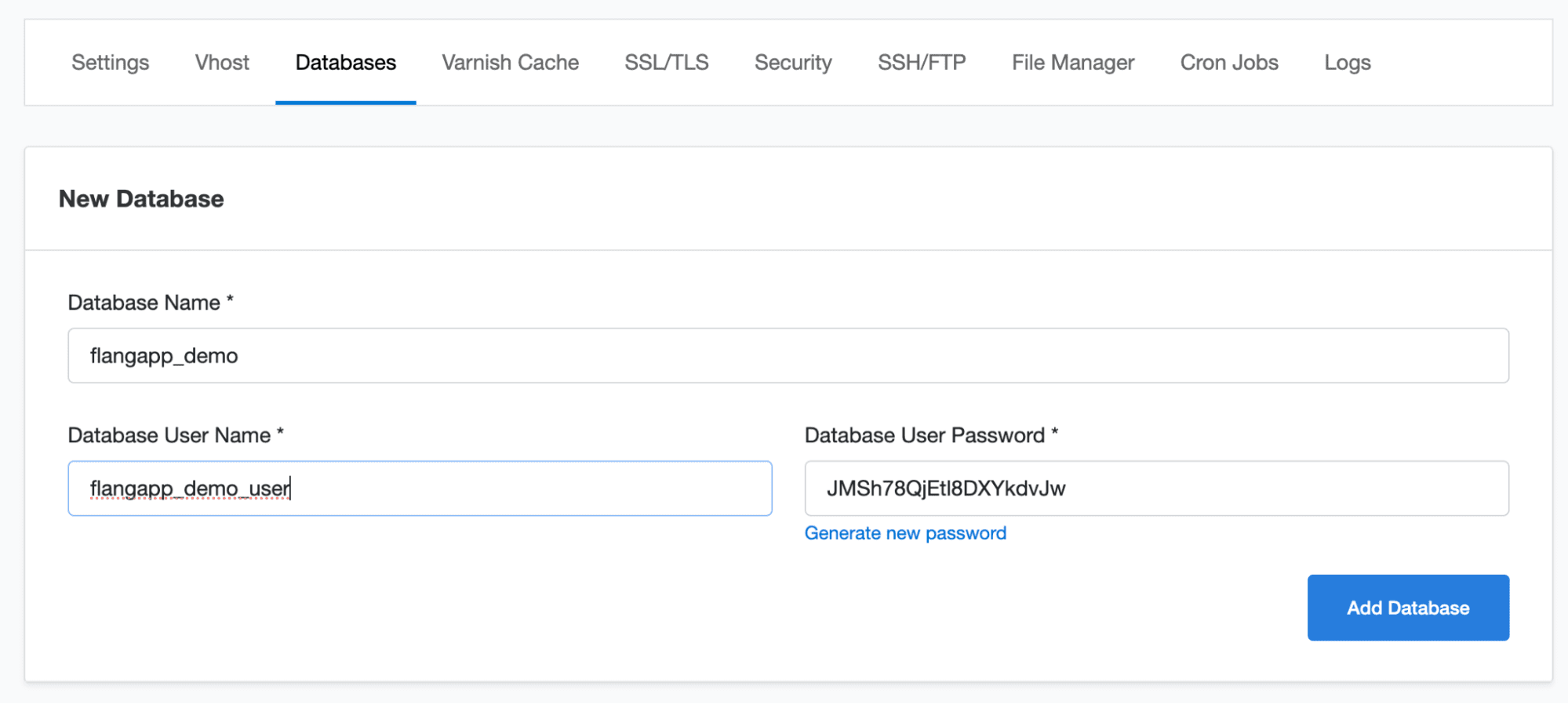
Save your data (we will need them in the next step) and click the “Add Database” button. Now it's time to move on to the installation process!
In your browser, go to https://demoapi.flangapp.pro/install/step/1 where https://demoapi.flangapp.pro is the address of your domain where the backend is hosted. You should see the first step of the installation process:
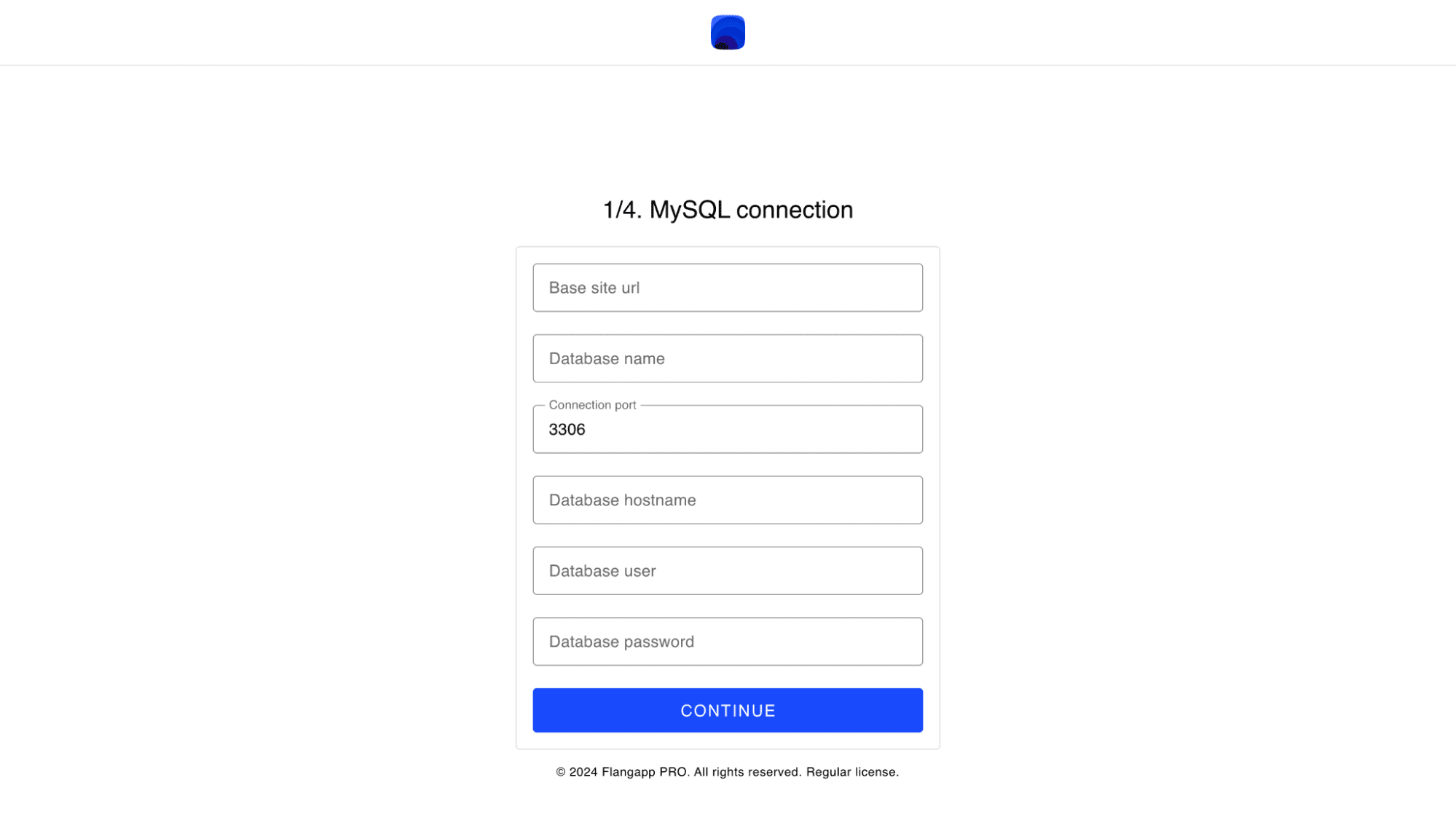
Fill in the form:
- Base site url
This is your website address where the backend part is placed. For example, https://demoapi.flangapp.pro/. Please note, that the slash at the end of the line is required.
- Database name
The database name that was specified in the previous step.
- Connection port
The connection port that is used to communicate with the database. Usually this is 3306.
- Hostname
It is the IP address of the server where the database is located. If you`ve created a website and a database inside one panel and environment, you can just enter localhost.
- Database username
It is User login that was entered during the database creation step.
- Database password
It is user password that was entered during the database creation step.
Click the “Continue” button. If you`ve entered the correct data, the script will connect to the database, create all the required tables and make the initial setup.
