Documentation
Contact SupportYooKassa settings
You can use YooKassa to manage payments from your clients' app subscriptions. Go to the Dashboard - Payment Providers and click on the “YooKassa” section:
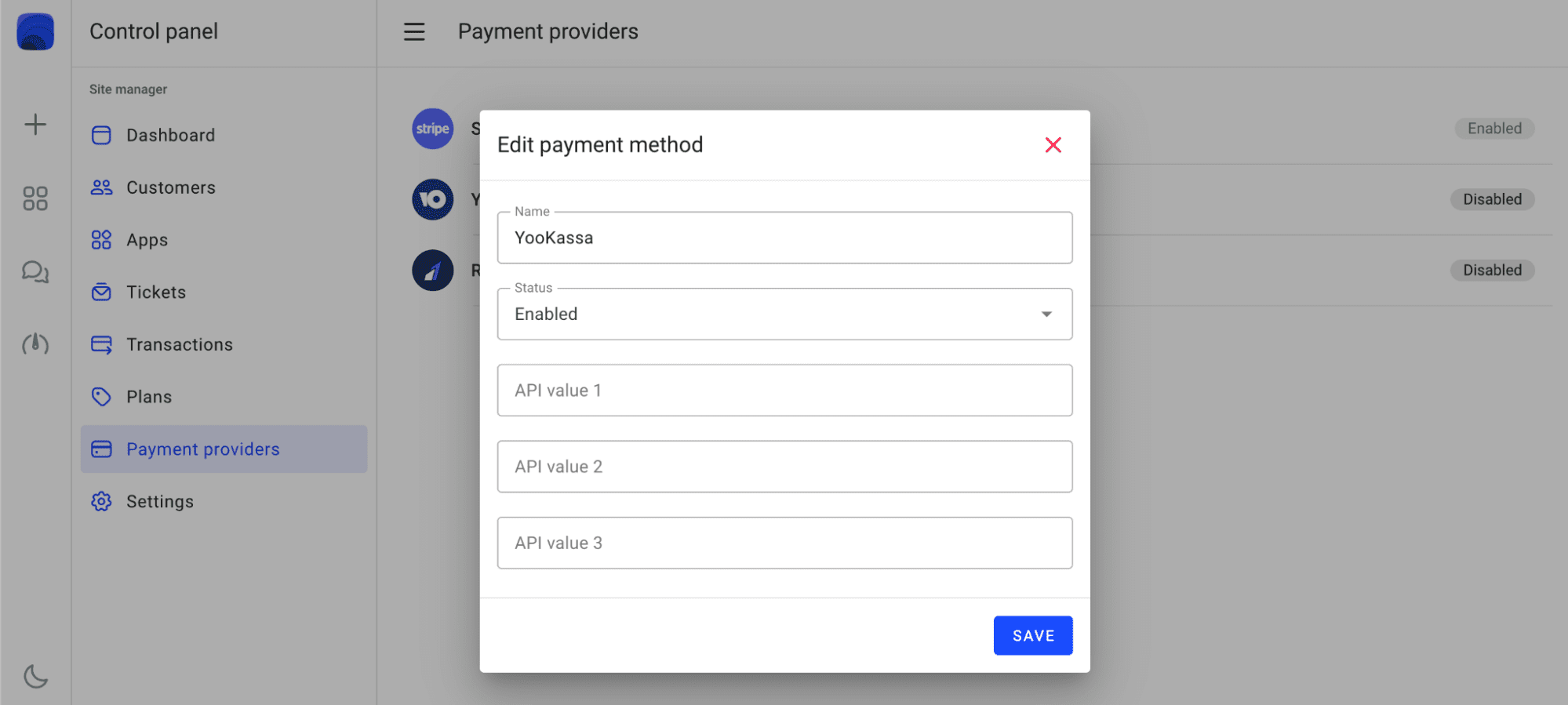
Fill in the form by entering the values as shown below:
1. Api value 1
API key for creating payments. Go to page https://yookassa.ru/my/merchant/integration/api-keys
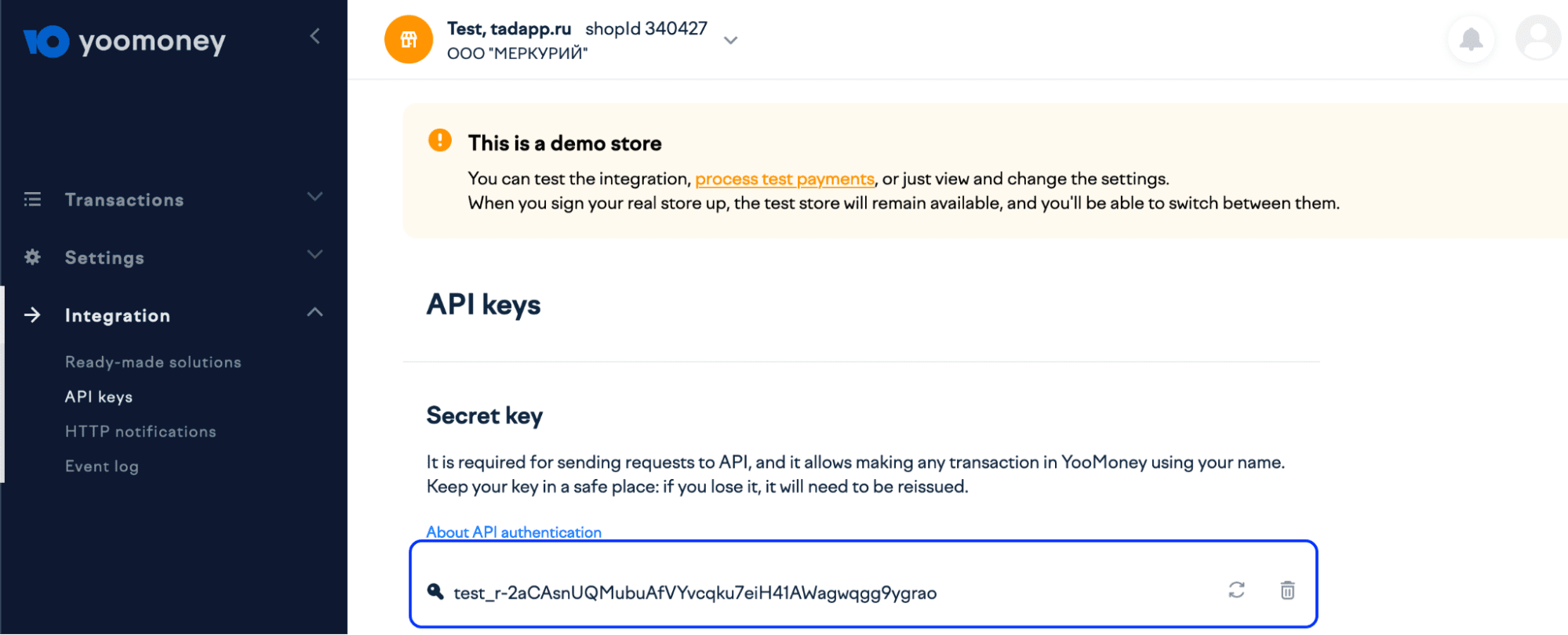
Copy your key and paste it into the Api value 1 field.
2. Api value 2
Signing secret for checking incoming notifications.
It is your store ID. Go to page https://yookassa.ru/my/shop-settings
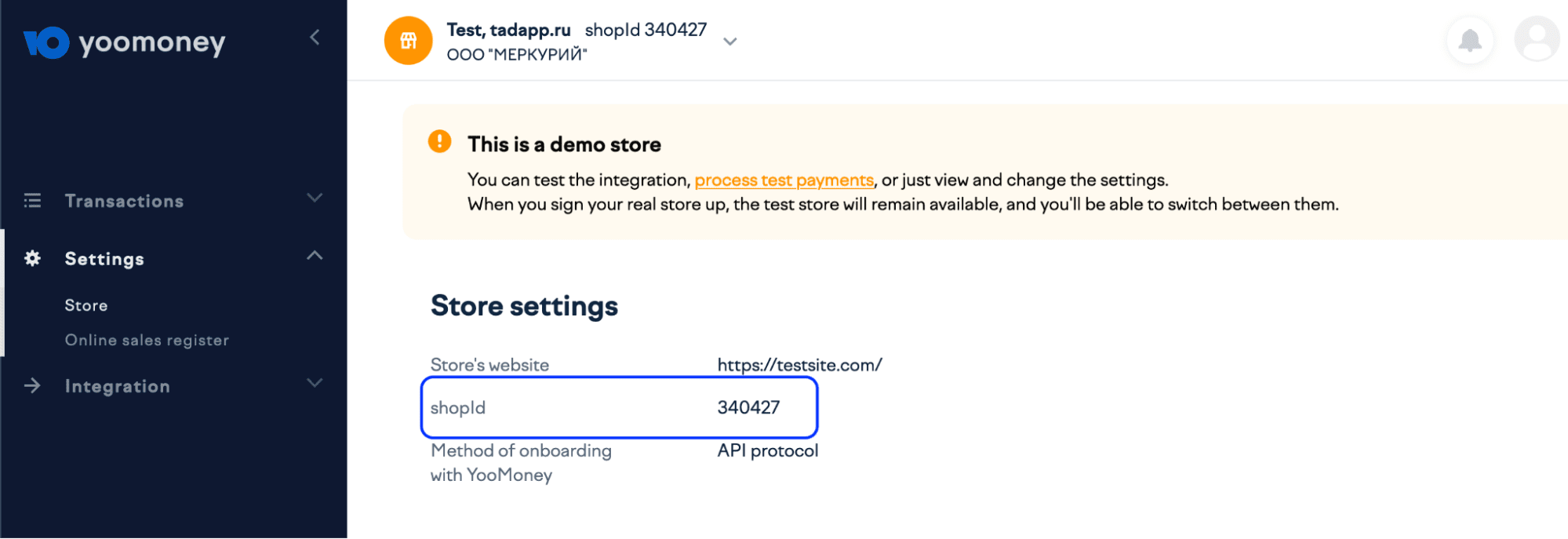
Copy your store ID-Shop ID and enter Api value 1 in the field.
YooKass, unlike the Stripe or RazerPay, does not provide methods for managing the subscription payment cycle. Flangapp PRO has to independently track subscription expiration dates and automatically charges customer's credit card instead.
You need to run a CRON task, which according to a set schedule will check the activity of the subscription and if it expires charge payments and extend the subscription. Depending on the hosting provider, the process of creating a CRON task may look slightly different. Your task should look like this:
*/10 * * * * curl -X POST https://demoapi.flangapp.pro/public/ipn/yookassa
Where demoapi.flangapp.pro is the address of your domain where the backend part is located.
If you use CloudPanel you can create a task this way:
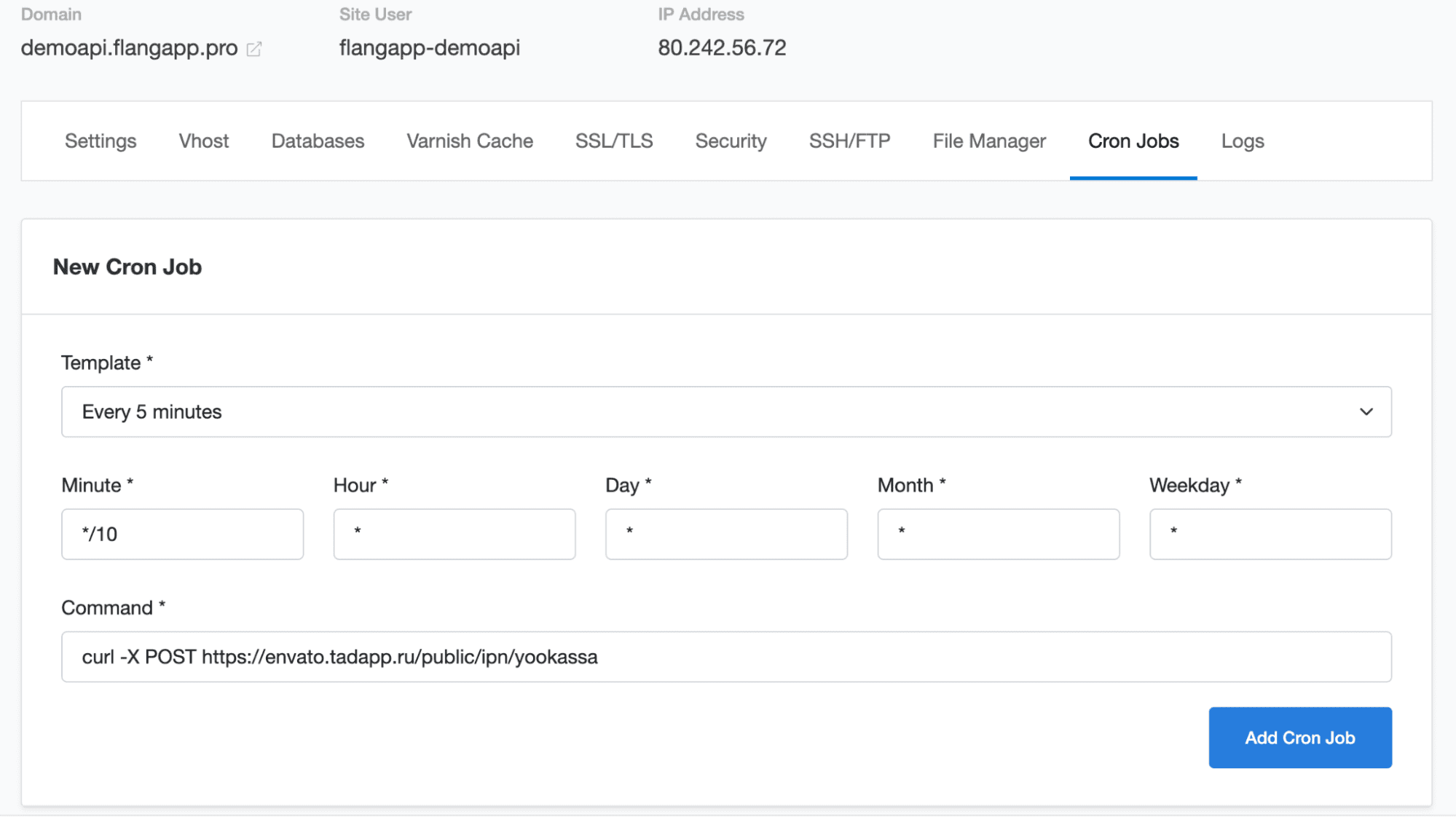
3. Api value 3
Leave this field blank.
