Documentation
Contact SupportOneSignal API Settings
The function of sending push notifications is available for all Android applications created with Flangapp PRO. This is possible thanks to integration with OneSignal API. OneSignal sends notifications using the Firebase Cloud Messaging service. You need to register (if not already) accounts on the following sites:
- https://console.firebase.google.com/
After registration go to the Firebase control console and create a new project. Go to the project settings in the “Cloud Messaging” tab:
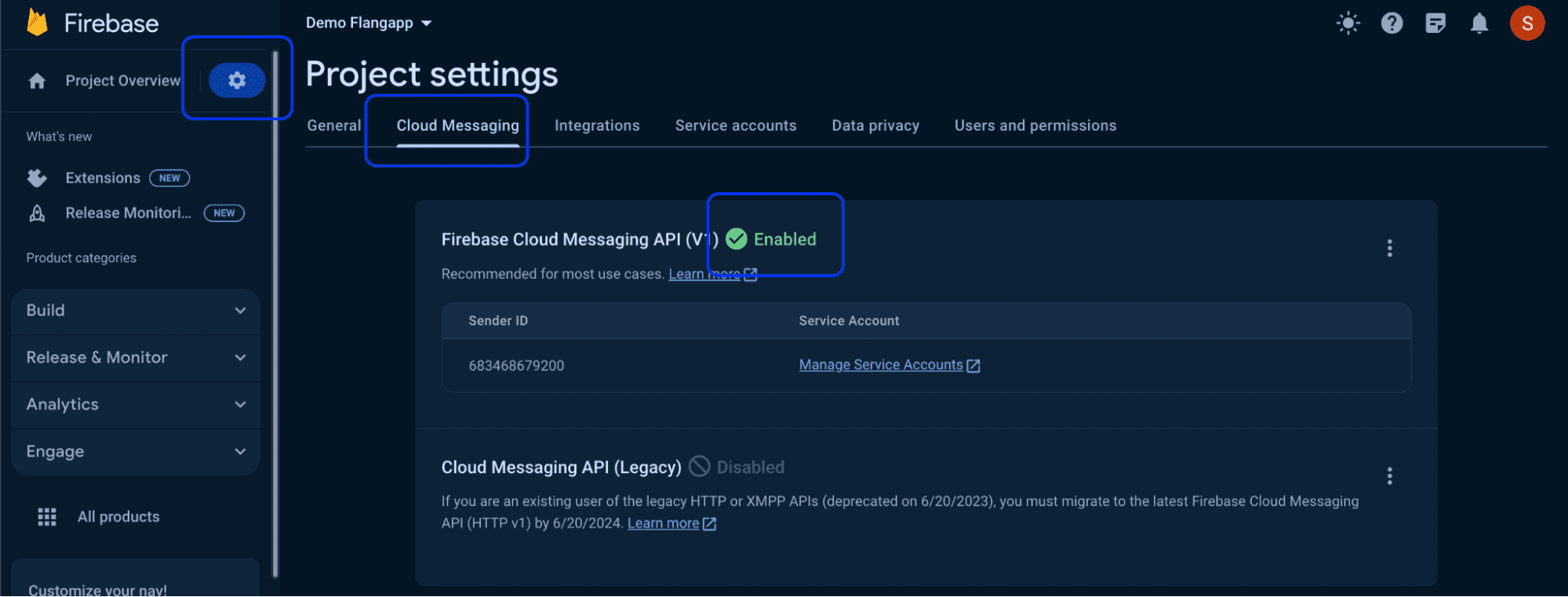
If Firebase Cloud Messaging API (V1) is disabled, click the kebab menu icon in the top right corner and open the link.
On the next page click Enable. You may have to wait a few minutes for the action to spread all over the Firebase systems.
Create a JSON private key file: go to the “Service accounts” tab and click the “Generate new private key” button:
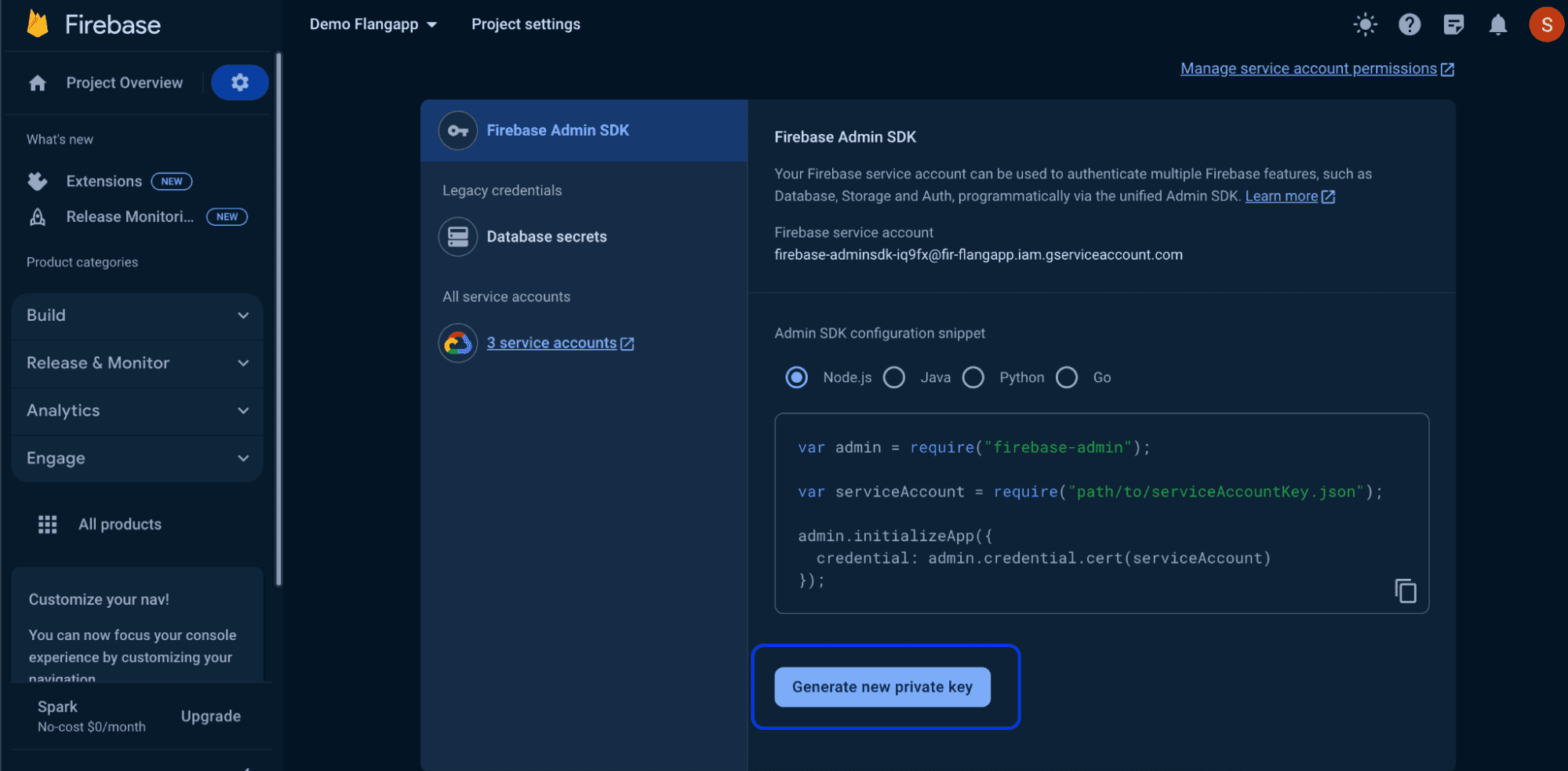
Keep the key you receive and do not give it to anyone.
Now we can set up OneSignal - go to the OneSignal control console and create a new organization at https://dashboard.onesignal.com/organizations/new
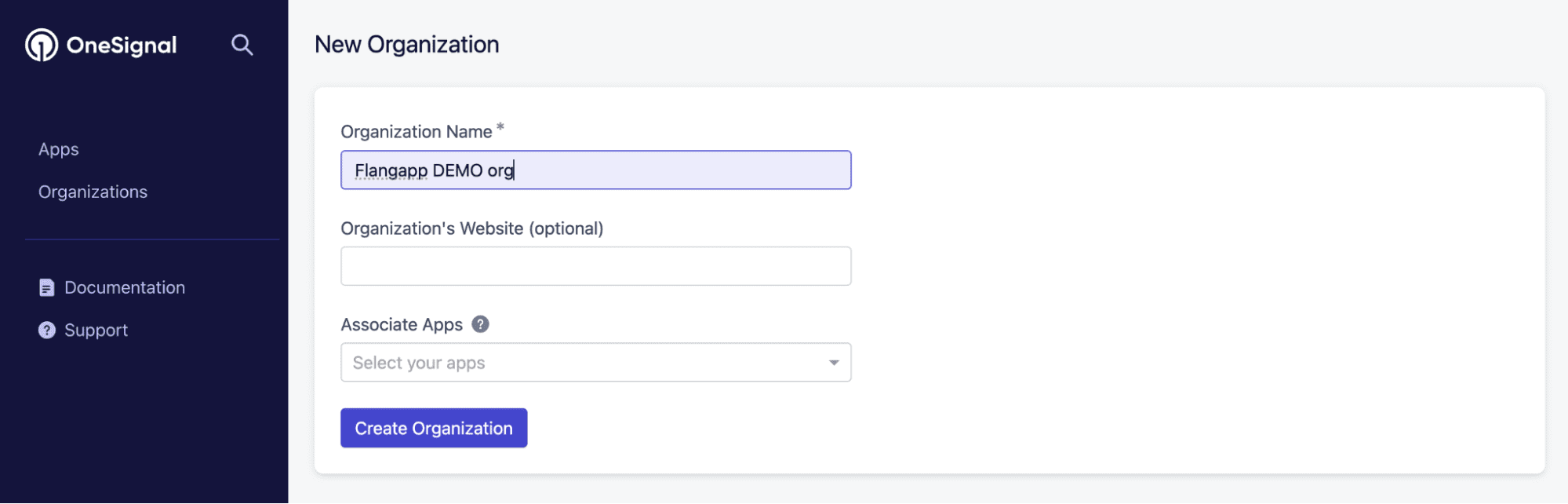
Copy and save your organization ID from your browser's address bar:

Go to your OneSignal account settings and find the “User Auth Key” section:
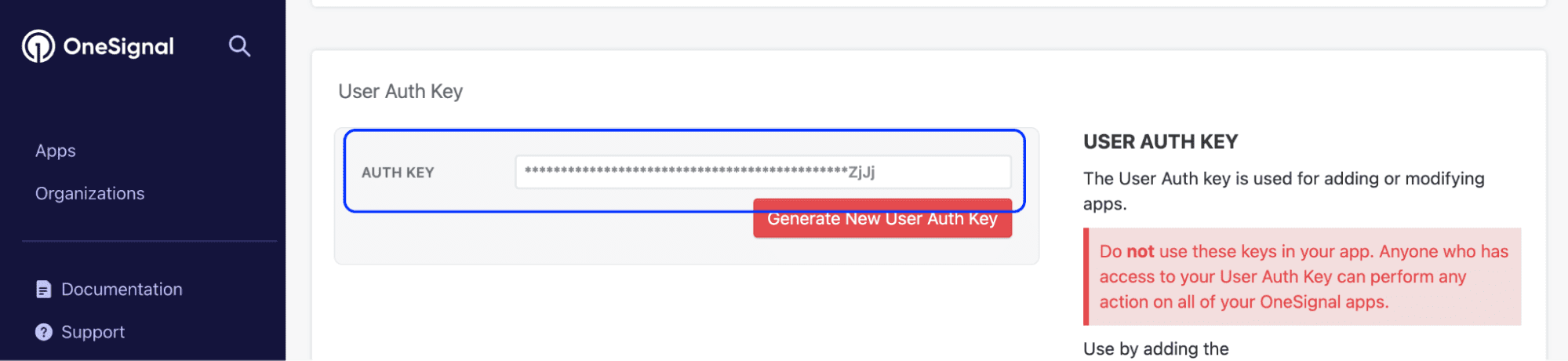
Copy and save Auth key.
It is almost ready!
Now all we have to do is to enter all the received values into the settings of your site. Go to Dashboard - Settings - OneSginal API and fill in the form:
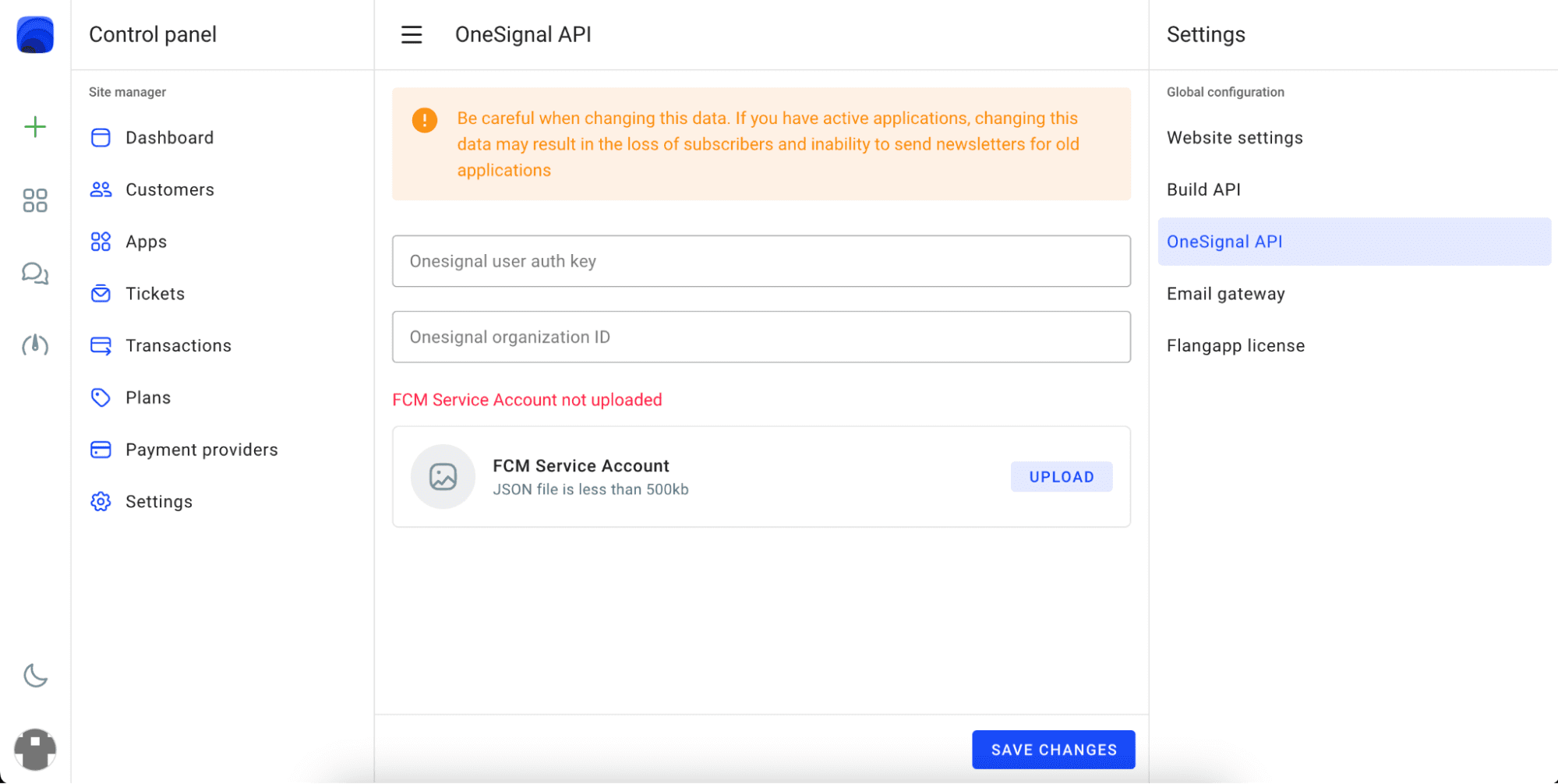
All applications will be created automatically in the OneSignal console as soon as you start building the application. However, OneSignal can not automatically transfer application API keys to create newsletters. You have to enter these values manually for each customer-paid application. If this is required you will see it in the dashboard in the “OneSignal pending apps” section.
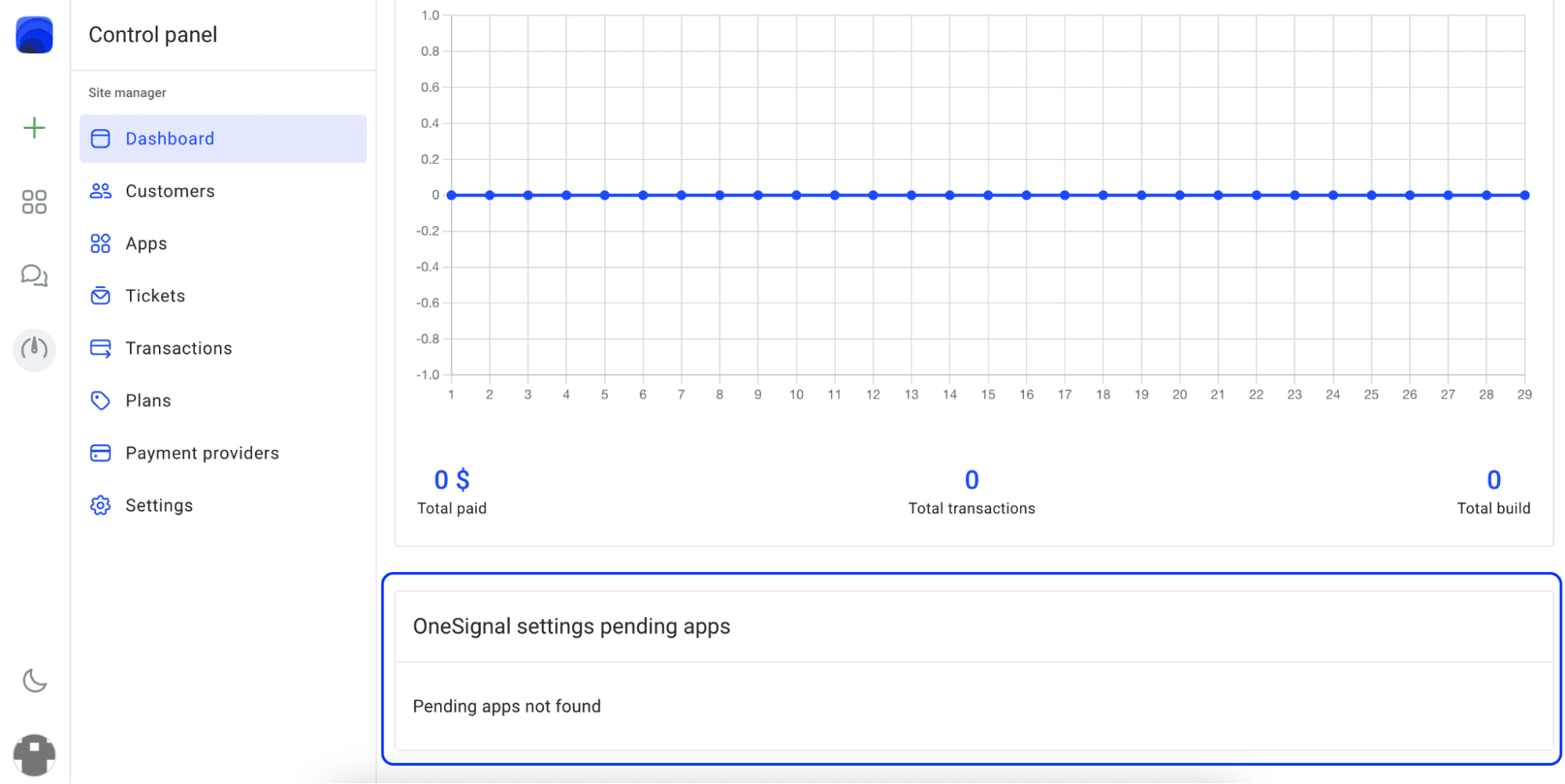
When it is possible, you can go to the application settings and enter the integration key:
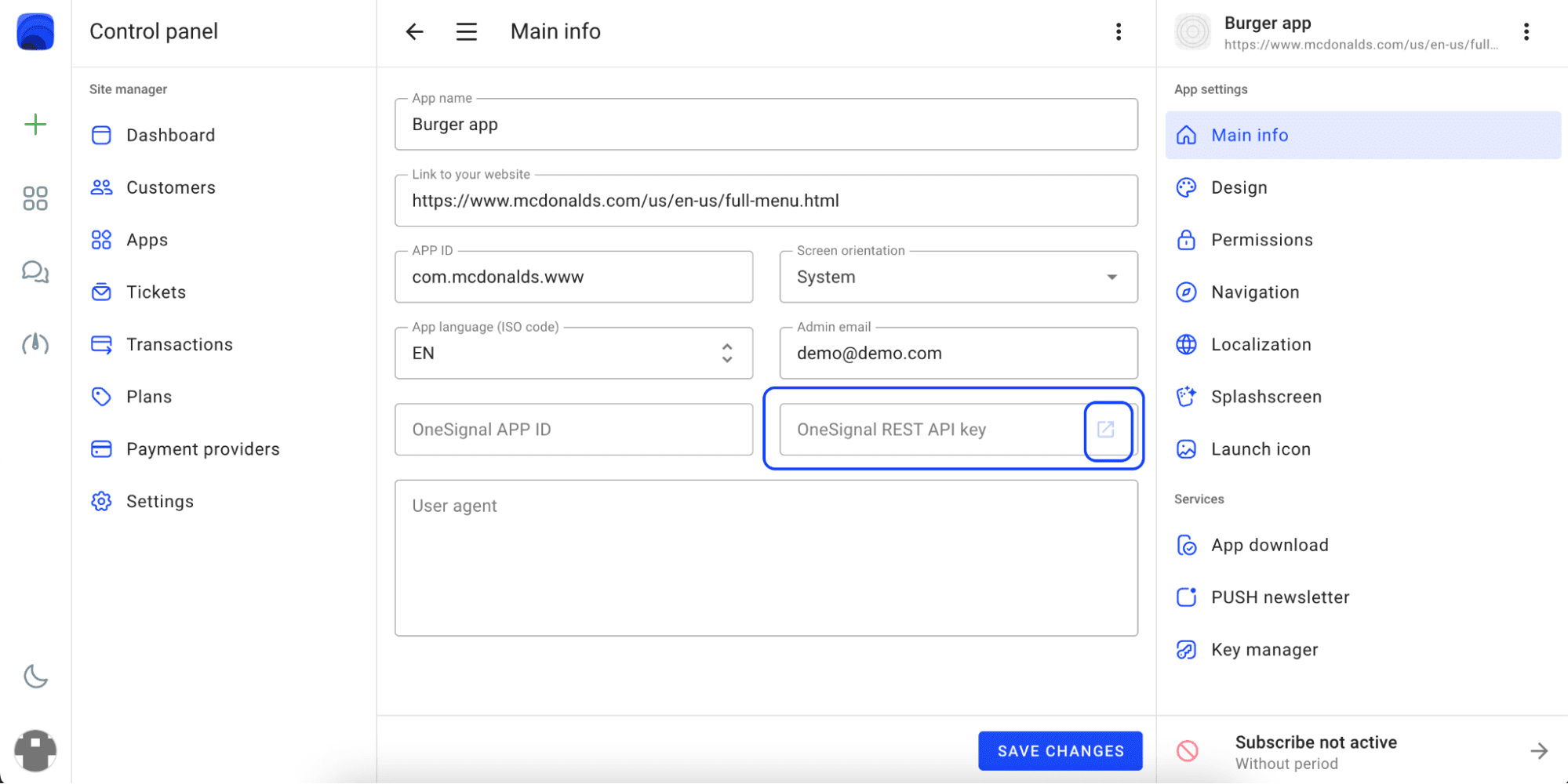
When you click the external link button a page with a key opens:
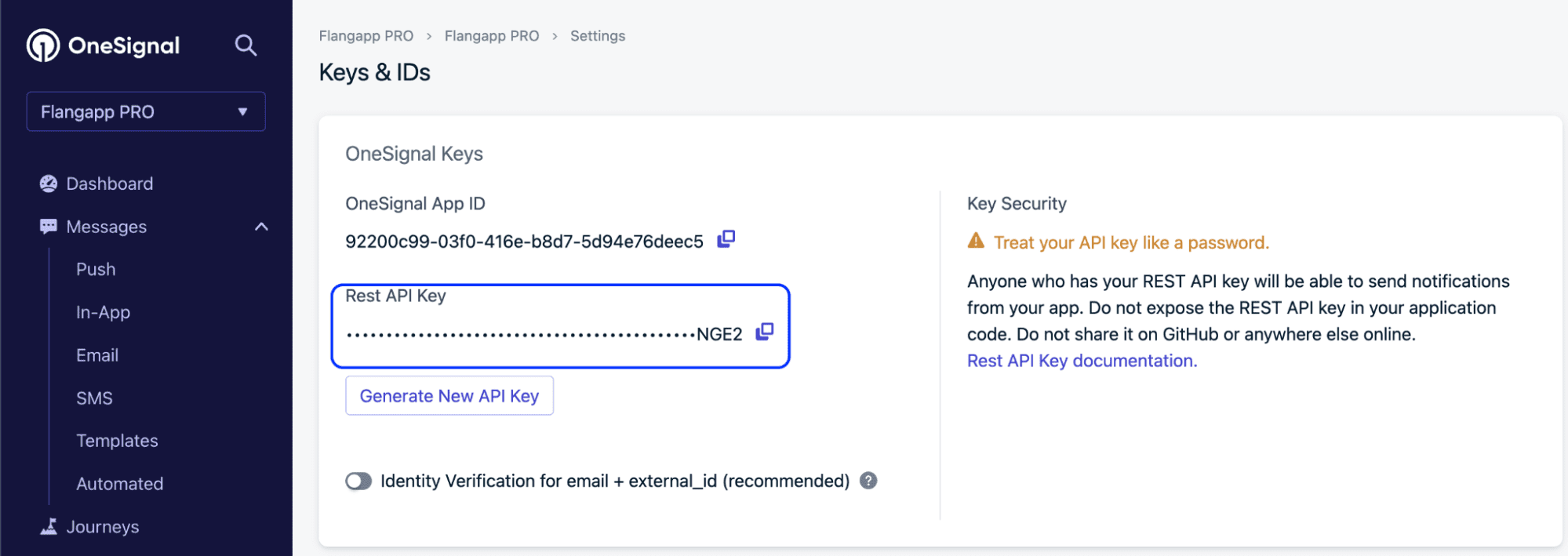
Copy the Rest API key and enter it in the “OneSignal REST API key” field.
Until you do this, your client will receive a notification that the mailing service has not yet been activated and it may take some time.
The ability to activate the service appears after the first subscription payment and the creation of the first application build.
