Documentation
Contact SupportSubscription Plans
You can add an unlimited number of subscription plans on your site.
The subscription spreads to the functionality of 1 project/application, regardless of the final platform (Android or iOS).
For example, if a user has 1 application, he only needs to sign up for one subscription to use the iOS and Android builds.
For each new project you need to buy a new subscription. The subscription model these services:
- iOS and Android applications build
- push mailings for Android application
- application availability for the end user.
If the subscription is not renewed, the client will lose the ability to create new application builds, send push messages, and users of the client's application will receive a notification while app launch that the project is not available.
The website, navigation, application template and most other settings are updated in the application in real time. A new version of the bild may only be required in the following cases:
- if the application launch icon is changed
- if screen saver settings are changed
- if some localization data (offline image) is changed
- if application permission settings are changed.
You can add a new subscription plan in the control panel in the section Dashboard - Plans - Create plan section. Fill in the form as shown below:

Numbers of months
Subscription activity cycle in months.
Price
Subscription price in the currency set in the site settings.
Discount
Comparative discount rate. This value does not affect the final price of the plan, but only shows the savings among plans. For example you could enter a price of $1 for a non-discounted monthly subscription and a price of $10 for an annual subscription by entering $2 in this field. So your customers will see that they can save $2 when they sign up for an annual subscription.
In the External ID field, you have to enter the subscription ID that was created in your payment provider account.
Stripe
You can create a new subscription in the “Product catalog” section https://dashboard.stripe.com/products?active=true:

Right after creation confirmation, you will be able to copy the API ID (price_id):
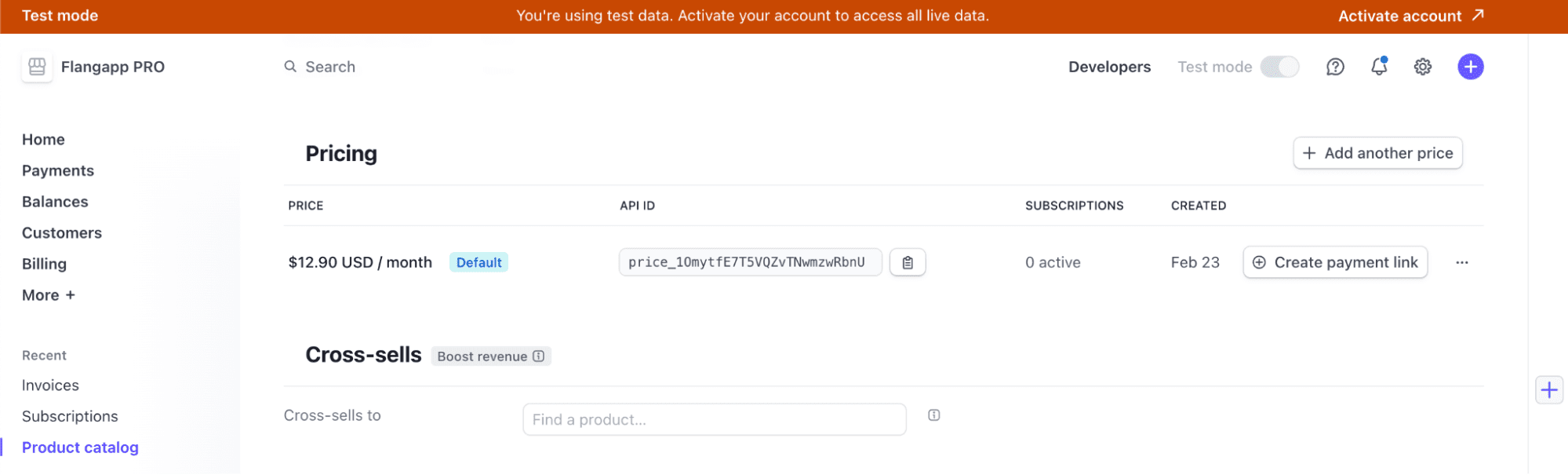
This value must be entered in the External Api ID field in the Flangapp plan settings. Please keep in mind that your billing cycle and subscription price have to match what you see in your Flangapp dashboard.
RazorPay
Create a new plan in your RazorPay account https://dashboard.razorpay.com/app/plans:

Right after creation confirmation, you will be able to copy the Plan ID. This value must be entered in the External Api ID field in the Flangapp plan settings.
Please keep in mind that your billing cycle and subscription price have to match what you see in your Flangapp dashboard.
YooMoney
Leave this field blank. You can change the terms of your subscription - payment cycle or cost while working. The new rules will only be available for new purchases. All previously purchased subscriptions will remain under the same terms and conditions until the current plan is cancelled.
